Common Office 365 Backup Mistakes to Avoid
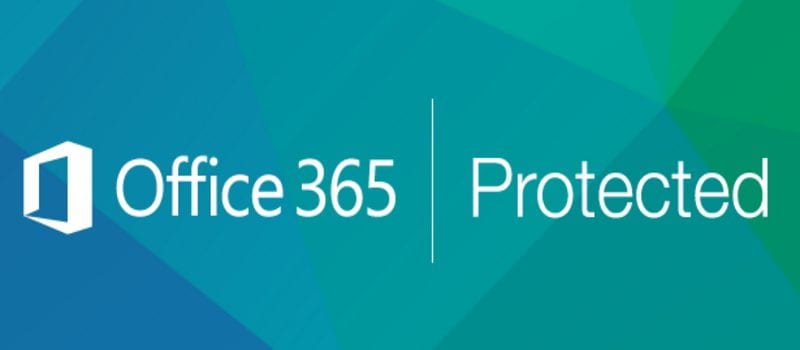
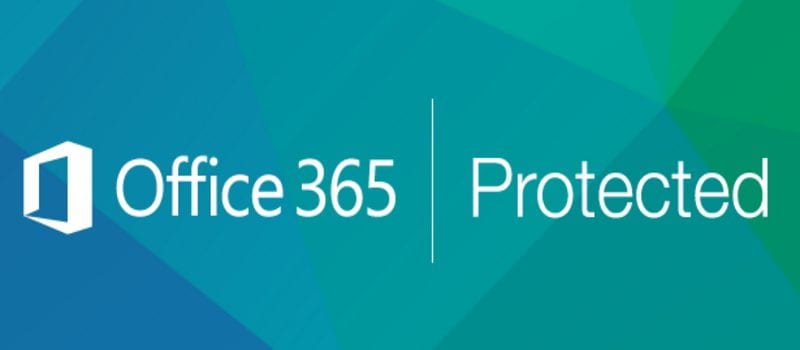
There are some IT administrators in the enterprise that don’t think backing up Office 365 is necessary given that it runs in the cloud. However, according to a recent blog post from Unitrends, the Software-as-a-Service (SaaS) application needs to be protected. And while data stored in the cloud may offer some redundancy, it’s just not good enough.
According to The Aberdeen Group, 32 percent of organizations said they lost data in the cloud. The losses were due to deletion, hackers, human and integration issues along with closing an account. Deletion was the most frequent cause of data loss in the cloud, Unitrends reported.
The vendor also provided a list of the following common mistakes to try to avoid when backing up Office 365:
- Relying on the Recycle Bin for recovery
“When users delete email or files in Office 365, that data heads to the Recycle Bin. It is possible to restore files from the Office 365 Recycle Bin. But finding the right file can be difficult to impossible because there’s no easy search tool in Office 365. Imagine trying to comb through deleted files from hundreds or thousands of Office 365 users,” Unitrends reported.
Plus, there’s a limited retention period on the Office 365 Recycle Bin, so it may delete files before you even know they’re gone.
- Relying only on Microsoft’s archiving tools for backup
“E3 and E5 versions of Office 365 offer some archiving tools, like In-Place Archiving and Litigation Hold. While these tools help with archiving outside a user’s personal mailbox in case of an audit or legal action, they don’t and aren’t intended to offer easy recovery for data loss,” according to the vendor.
Therefore, archiving can confuse some given that it sounds like a form of backup. However, keep in mind that even Microsoft discloses that backup and data protection are not part of any Office 365 license. But even
- Forgetting to protect all Office 365 data types
While certain backup providers say they protect Exchange Online, Unitrends reported that they may only secure email and that leads to backup errors more often than not. Key user data is often stored in other file types.
- Neglecting to protect all Office 365 applications
“Key data and files are stored outside of Exchange Online, but many backup vendors fail to protect other Office 365 applications. This is one of the costliest Office 365 backup mistakes. As adoption of Office 365 grows and in-application file-sharing becomes the norm, many teams store key data only in SharePoint Online and/or OneDrive for Business rather than on network drives,” according to Unitrends. “But if these SharePoint and OneDrive files aren’t backed up, data can easily be deleted by users and administrators and permanently lost.”
- Putting up with an Office 365 backup vendor that deletes your data
Office 365 backup was designed to make work life a bit more simple and Unitrends suggests that you should stay away from vendors that “deletes your data or charges extra for long-term retention in the cloud.”
If you can successfully sidestep these mistakes, your Office 365 data should be secure. Like I always say, it’s important to back that SaaS up, even is it’s Office 365.




















