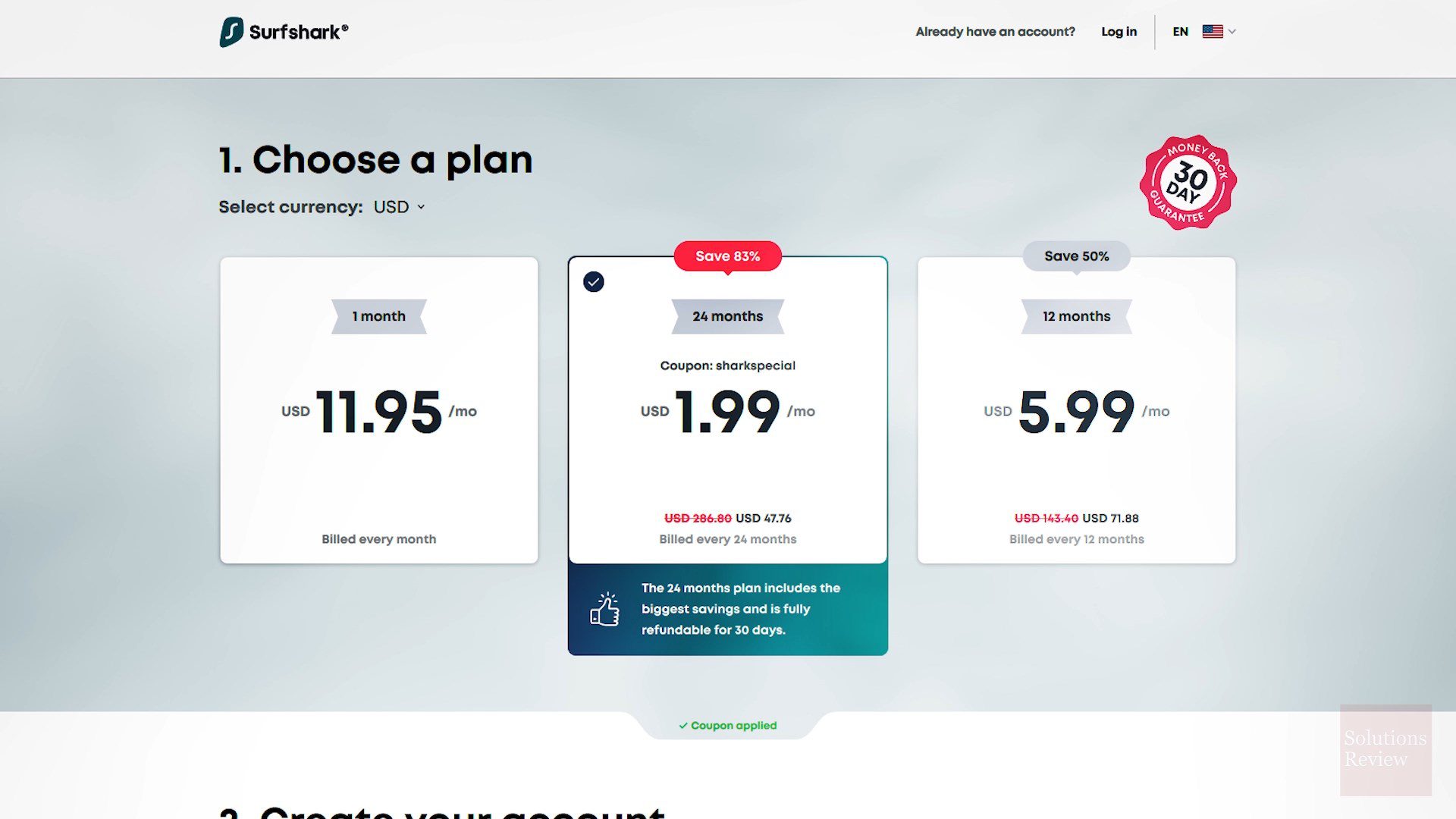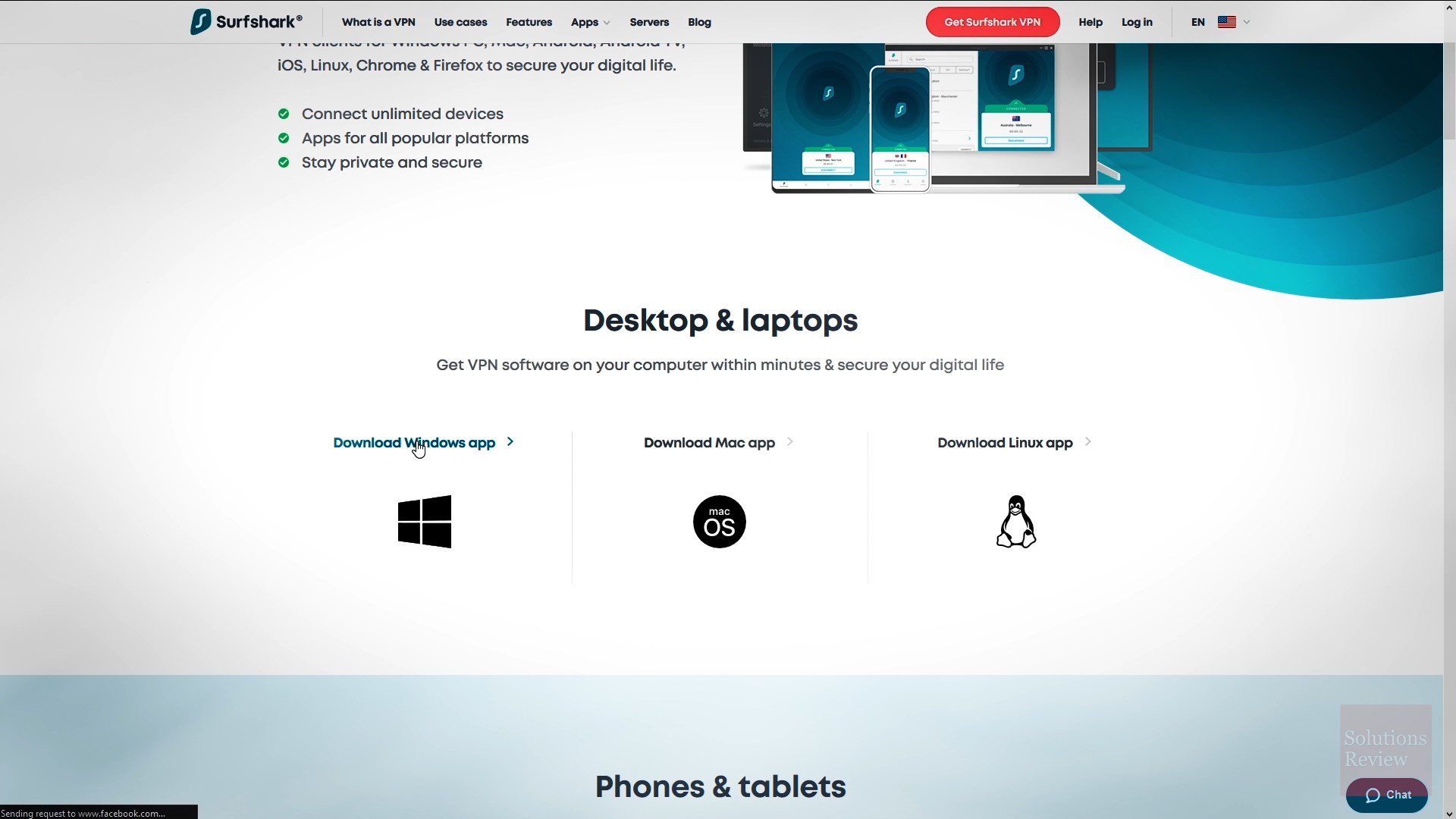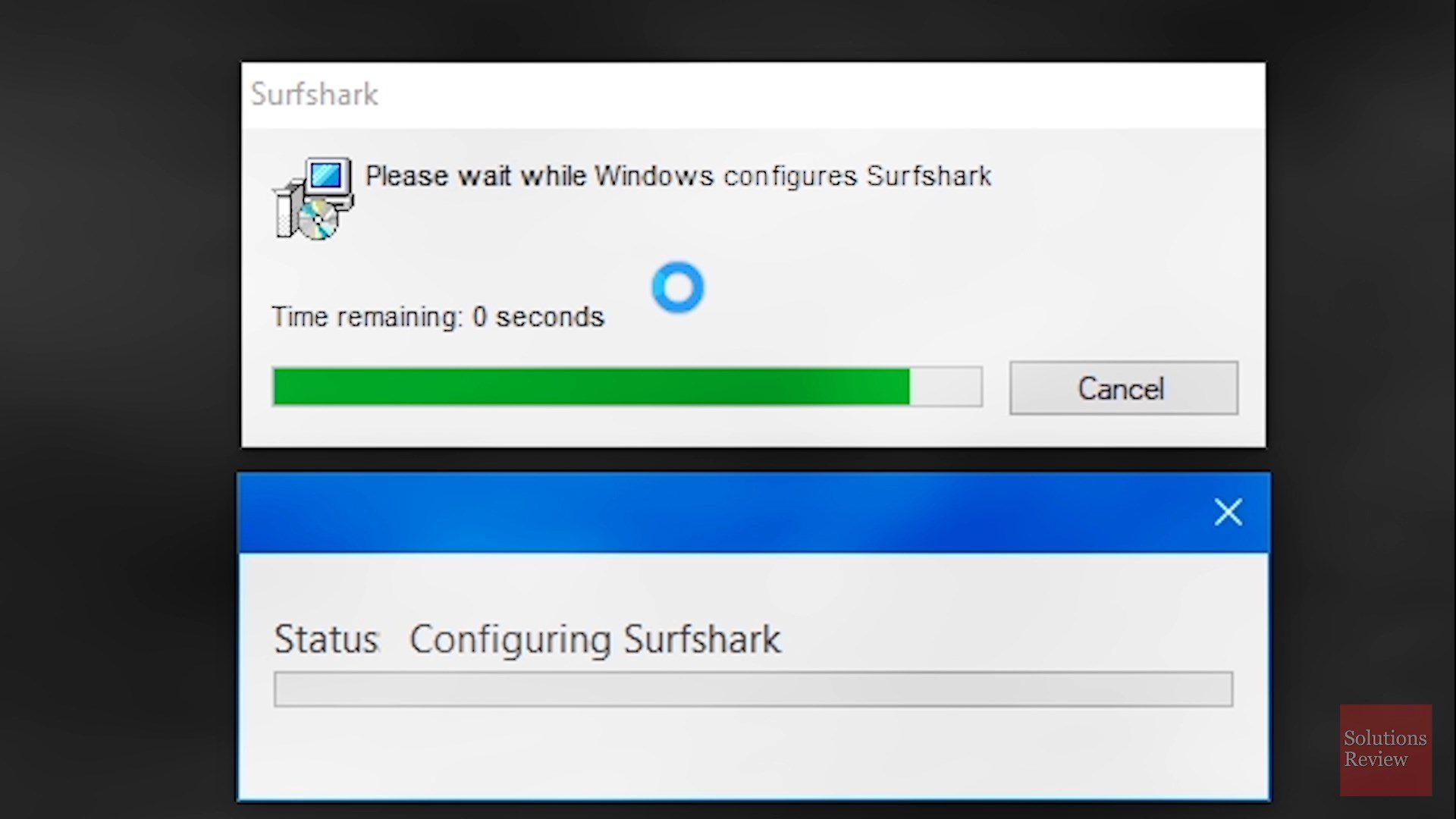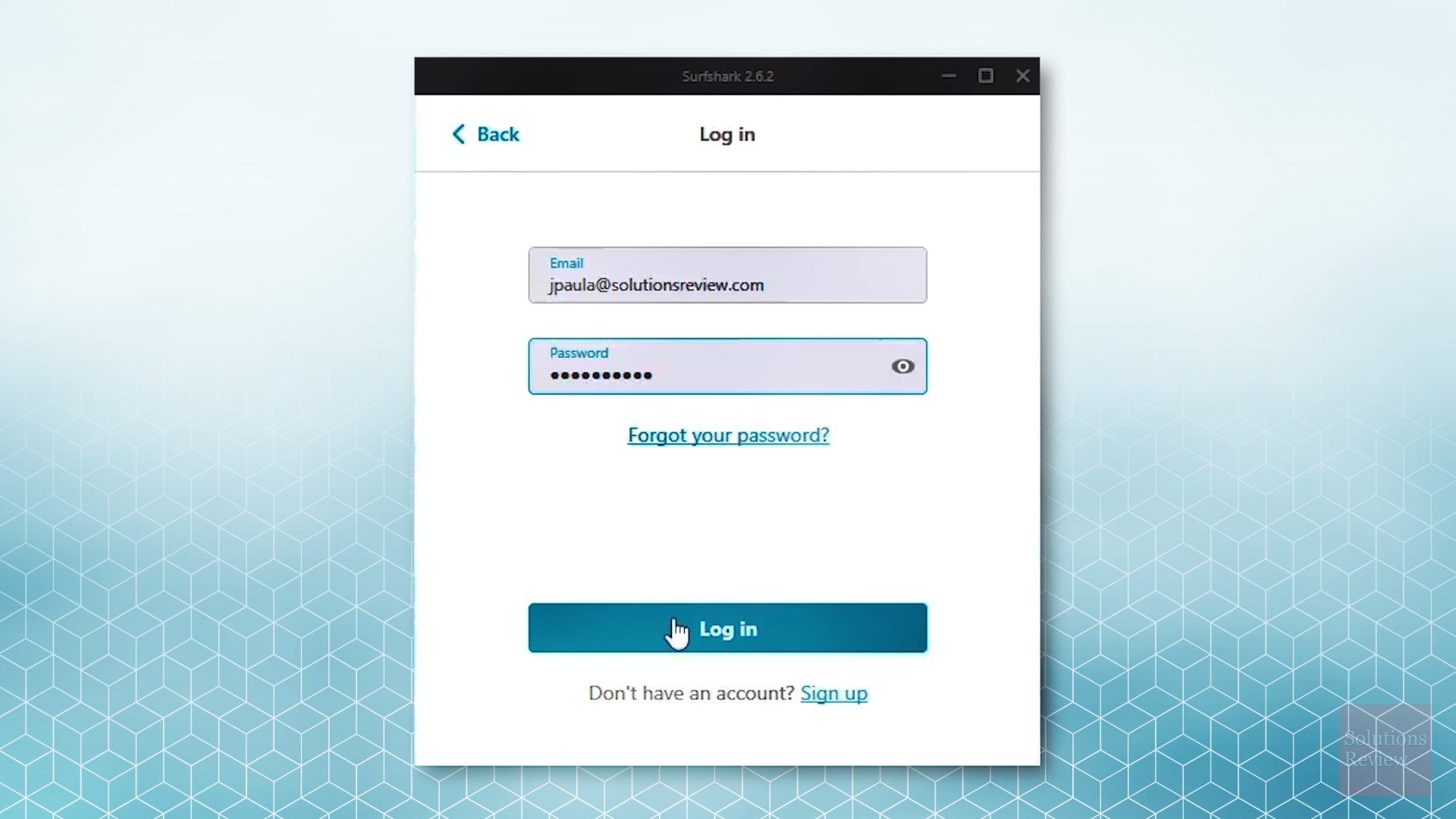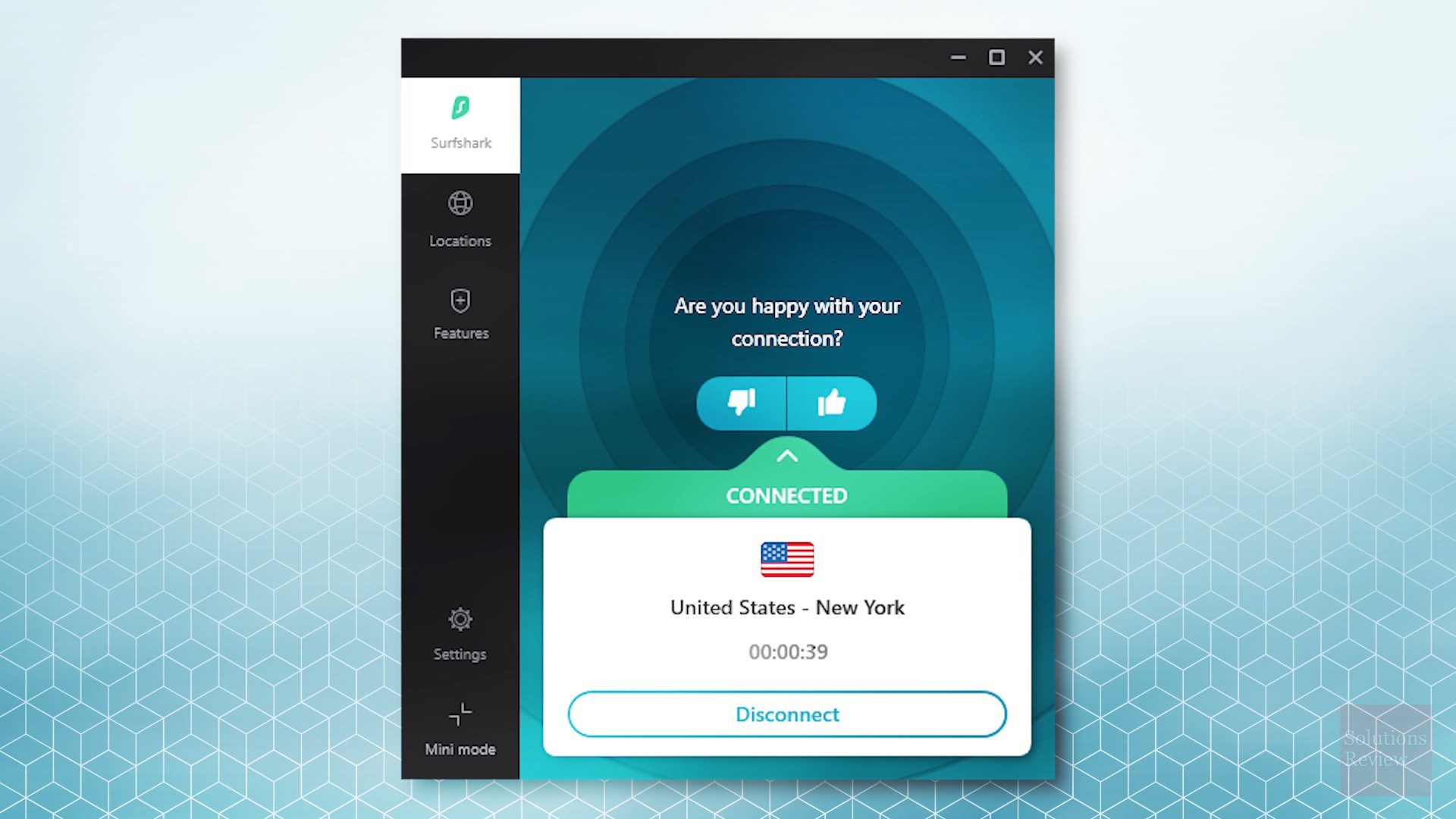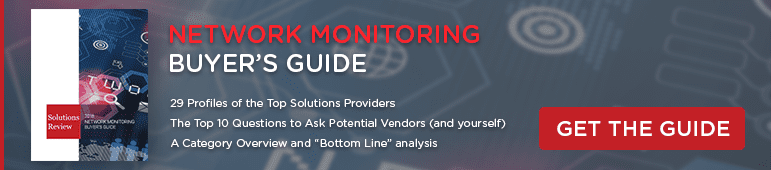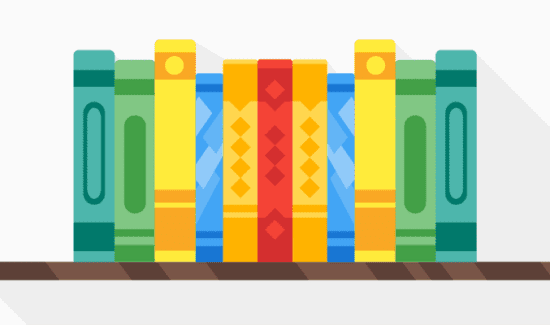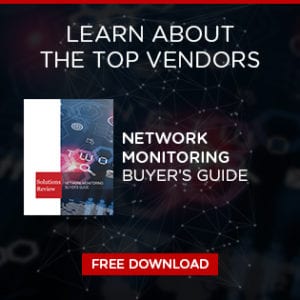How to Install Surfshark: Download, Install, and Login

Solutions Review explains how to set up and install Surfshark, including how to download, install, and login.
With an increasing number of cyber-attacks on high-profile companies and growing concerns over data privacy, many users are turning to virtual private networks (VPNs) to keep them safe when they’re using the Internet. A VPN protects the online traffic of its customers by masking IP addresses, encrypting network data transfers, and preventing external forces from observing user activity. Many VPNs also allow users to access censored or unavailable content or enable high-speed video streaming from any location.
There are many VPN solutions on the market, but today, we’ll be focusing on Surfshark. Surfshark is a British Virgin Islands-based virtual private network provider founded in 2018. The vendor offers VPN applications for multiple different platforms and device types, including iOS, Android, macOS, Windows, Linux, Chrome, Firefox, FireTV, and Apple TV. Surfshark currently offers over 1,040 servers in more than 61 countries. All of Surfshark’s servers come with private DNS, Camouflage Mode, IPsec/IKEv2, P2P-friendly capabilities, OpenVPN, and extension support.
Learn how to download, install, and login to Surfshark below.
Step 1: Sign Up for Surfshark
Obviously, the first step in setting Surfshark up is signing up for the service. If you sign up for Surfshark via our affiliate link, you can get an exclusive offer on this VPN software. You can sign up for a two-year plan for $1.99 a month as well as a yearly plan for $5.99 a month and a monthly plan for $11.95 a month. Pick whichever plan works best for you! Choose your desired payment plan, enter your payment information, and create an account.
Step 2: Download the Surfshark Software
Once you’ve signed up for Surfshark, it’s time to download the software. The vendor offers numerous versions of its VPN solution that are specifically tailored to devices and operating systems. After you’ve created your account and your order has been processed, select the version of Surfshark that fits your operating system — whether it be a Windows, macOS, Android, iOS, or Linux device, as well as the Chrome and Firefox web browsers. Then, you can download the installer that’s designed for your system.
Step 3: Install the Program Onto Your Device
After you’ve downloaded the installer, navigate to where you downloaded it and run the executable file. From here, it’s a simple matter of following the on-screen prompts to complete the installation process. Surfshark’s installer is simple and easy to understand, and after the software has finished installing everything, you’re nearly ready to begin browsing securely.
Step 4: Open the Software and Login to Surfshark
Once the installation process is complete, open the Surfshark application to log in and start the VPN software. The software will prompt you to enter your username and password — use the same information you provided earlier when creating an account.
Step 5: Start Browsing Securely with Surfshark
After logging into the program, click the Connect button at the bottom of the screen to activate the service. You’re now all set to browse the web securely and privately!
Once you’re connected and configured, Surfshark’s state-of-the-art, multi-gigabit private network will provide online security, protect your identity, allow anonymity, stop eavesdroppers, unblock websites, and grant uncensored access to the internet.
Why Choose to Download and Login to Surfshark?
There are many different VPN providers on the market, each delivering its own set of advantages and benefits over other solutions. Some of the benefits of using Surfshark include:
- CleanWeb. CleanWeb is Surfshark’s VPN ad blocker that actively protects users from malware and phishing attempts. The service blocks intrusive popups and ads, discards suspicious links, prevents phishing attempts, and save user mobile data. CleanWeb provides automatic malware detection with databases that are updated continuously (which currently contain over one million infected websites) and deliver next-level phishing protection.
- Whitelister. Surfshark offers a VPN tunneling feature named Whitelister, which allows users to exclude specific apps or websites from connecting via Surfshark’s VPN. VPN tunneling allows some of your network traffic to bypass your VPN, which is useful for visiting websites that block VPN access while still being able to protect other apps and websites with advanced encryption. Whitelister can be customized to exclude specific websites from your VPN connection.
- MultiHop. MultiHop, Surfshark’s double VPN feature, allows users to connect via two different VPN servers to add an extra layer of security. Using a double VPN lets users hide their real location and traffic more reliably, improve online privacy, and in same cases improve connection speed. MultiHop is designed for users that want more privacy when connecting to their own country, activists and journalists, and security-focused companies.
For more info on what the VPN solution can deliver, consult our video guide below.
Click here to sign up for and login to Surfshark with an exclusive offer.