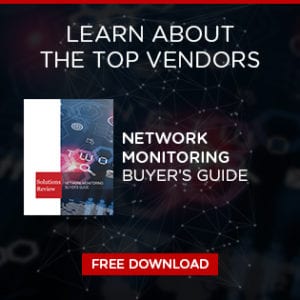Surfshark Solution Spotlight: Key Features + How to Install and Set Up
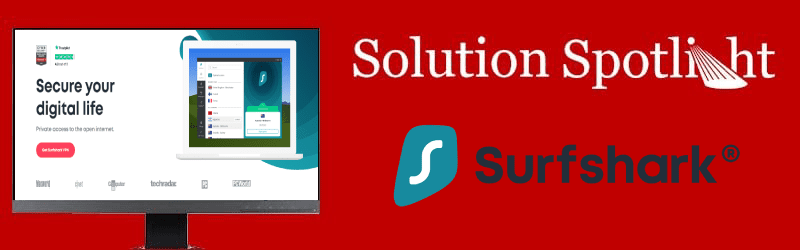
With an increasing number of cyberattacks on high-profile companies and growing concerns over data privacy, many users are turning to virtual private networks (VPNs) to keep them safe when they’re using the Internet. A VPN protects the online traffic of its customers by masking IP addresses, encrypting network data transfers, and preventing external forces from observing user activity. Many VPNs also allow users to access censored or unavailable content or enable high-speed video streaming from any location.
There are several VPN providers available with various features and subscription prices, but in this Solution Spotlight, we’ll be focusing on Surfshark. We’ll introduce Surfshark and what they offer, highlight what makes the vendor’s VPN unique, and provide instructions on how to get started using the solution.
What is Surfshark?
Surfshark is a British Virgin Islands-based virtual private network provider founded in 2018. The vendor offers VPN applications for multiple different platforms and device types, including iOS, Android, macOS, Windows, Linux, Chrome, Firefox, FireTV, and Apple TV. Surfshark currently offers over 1,040 servers in more than 61 countries. All of Surfshark’s servers come with private DNS, Camouflage Mode, IPsec/IKEv2, P2P-friendly capabilities, OpenVPN, and extension support.
 The vendor operates as a no-log VPN, meaning that Surfshark does not collect personal information on its users, such as IP addresses, browsing history, used bandwidth, session information, network traffic, and connection timestamps. Surfshark allows users to connect and use an unlimited number of devices, and with its NoBorders mode, users are able to successfully use Surfshark’s VPN solution in areas that restrict Internet access.
The vendor operates as a no-log VPN, meaning that Surfshark does not collect personal information on its users, such as IP addresses, browsing history, used bandwidth, session information, network traffic, and connection timestamps. Surfshark allows users to connect and use an unlimited number of devices, and with its NoBorders mode, users are able to successfully use Surfshark’s VPN solution in areas that restrict Internet access.
Surfshark protects network traffic with AES 256-bit GCM encryption and operate private DNS on each server, providing leak protection when using the IPv4 stack. With the company’s Camouflage Mode, Internet providers won’t know that Surfshark users are running a VPN. In addition, Surfshark also hides users’ IP addresses to ensure privacy and protect them from suspicious or harmful actors.
What makes Surfshark stand out?
While Surfshark delivers standard VPN features, they also advertise unique, advanced capabilities that those seeking a VPN solution need to consider. There are the features that make Surfshark stand out from other VPN providers:
CleanWeb
CleanWeb is Surfshark’s VPN ad blocker that actively protects users from malware and phishing attempts. The service blocks intrusive popups and ads, discards suspicious links, prevents phishing attempts, and save user mobile data. CleanWeb provides automatic malware detection with databases that are updated continuously (which currently contain over one million infected websites) and deliver next-level phishing protection.
Whitelister
Surfshark offers a VPN tunneling feature named Whitelister, which allows users to exclude specific apps or websites from connecting via Surfshark’s VPN. VPN tunneling allows some of your network traffic to bypass your VPN, which is useful for visiting websites that block VPN access while still being able to protect other apps and websites with advanced encryption. Whitelister can be customized to exclude specific websites from your VPN connection.
MultiHop
MultiHop, Surfshark’s double VPN feature, allows users to connect via two different VPN servers to add an extra layer of security. Using a double VPN lets users hide their real location and traffic more reliably, improve online privacy, and in same cases improve connection speed. MultiHop is designed for users that want more privacy when connecting to their own country, activists and journalists, and security-focused companies.
How do I get started with Surfshark?
Installing Surfshark on your computers, laptops, and mobile devices is easy. To get started with the solution, follow these steps:
- Sign up for Surfshark via our affiliate link to get 83% off a two-year plan.
- Select your payment plan, create your account, and enter your payment information.
- Visit the Apps page and download the corresponding application for your device.
- Download the application, run the installer, and follow the on-screen instructions.
- Open the program and log into your account.
- Click Connect to activate the VPN. You’re now all set to browse securely.
For more detailed instructions on how to install and configure Surfshark, consult our video guide below. Check back regularly to find more Solution Spotlight articles featuring other VPN providers like Surfshark.

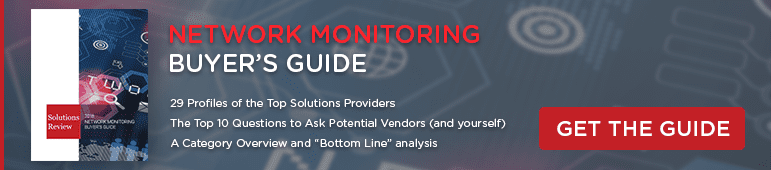

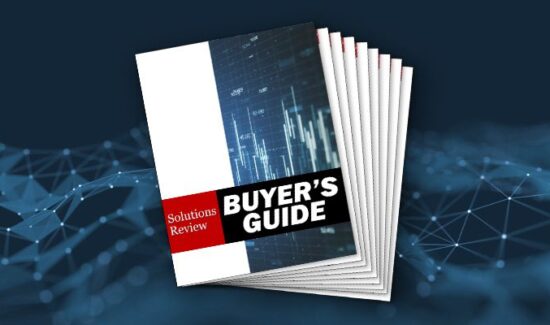
![[VIDEO] The Top 15 VPN (Virtual Private Network) Providers](https://solutionsreview.com/wireless-network/files/2020/09/oie_FSoMPtJs9A1E-550x325.jpg)