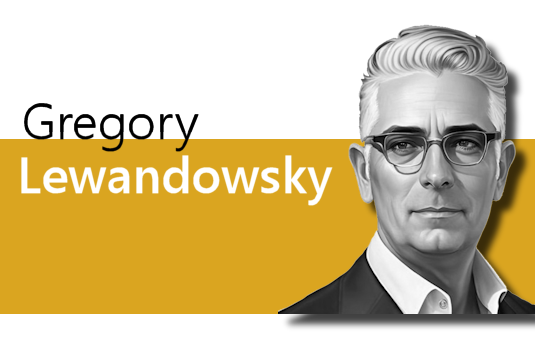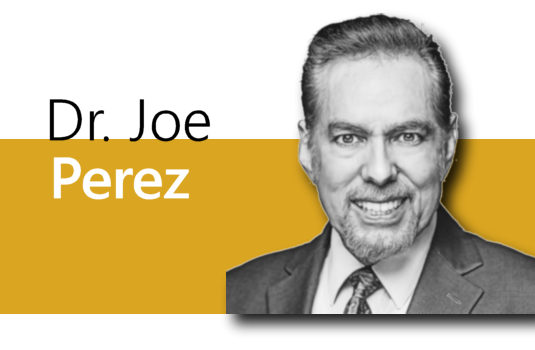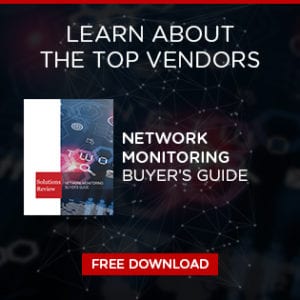UltraVPN Solution Spotlight: Key Features + How to Install and Set Up

With an increasing number of cyberattacks on high-profile companies and growing concerns over data privacy, many users are turning to virtual private networks (VPNs) to keep them safe when they’re using the Internet. A VPN protects the online traffic of its customers by masking IP addresses, encrypting network data transfers, and preventing external forces from observing user activity. Many VPNs also allow users to access censored or unavailable content or enable high-speed video streaming from any location.
There are several VPN providers available with various features and subscription prices, but in this Solution Spotlight, we’ll be focusing on UltraVPN. We’ll introduce UltraVPN and what they offer, highlight what makes the vendor’s VPN unique, and provide instructions on how to get started using the solution.
What is UltraVPN?
UltraVPN is a United States and United Kingdom-based virtual private network provider founded in 2018. The vendor offers VPN applications for several common operating systems, devices, and browsers, including Windows, Mac, iOS, Android, and Fire TV. UltraVPN offers a global server network with more than 50 server locations around the world (primarily in North American and European countries) to choose from every time you connect.
 The solution operates on a strict “No Log” policy, meaning that UltraVPN does not store or log any user data, including IP addresses, location, and browsing history. The software does not have any caps on downloading or content access, letting you browse, stream, and download as much as you want while still maintaining privacy and security. Like many other top VPN vendors, the company supports both the IKEv2 and OpenVPN protocols; users can configure their UltraVPN deployment manually if desired.
The solution operates on a strict “No Log” policy, meaning that UltraVPN does not store or log any user data, including IP addresses, location, and browsing history. The software does not have any caps on downloading or content access, letting you browse, stream, and download as much as you want while still maintaining privacy and security. Like many other top VPN vendors, the company supports both the IKEv2 and OpenVPN protocols; users can configure their UltraVPN deployment manually if desired.
UltraVPN features AES-256 bit encryption to help keep your information and browsing history safe as you use the software. The VPN also features DNS leak protection to ensure that your Internet service provider doesn’t snoop on your web activity. UltraVPN boasts no speed loss while using its software, and allows users to stream video in high definition and download files at the same time without straining the network.
What makes UltraVPN stand out?
While UltraVPN delivers standard VPN features, they also advertise unique, advanced capabilities that those seeking a VPN solution need to consider. There are the features that make UltraVPN stand out from other VPN providers:
Video Streaming
UltraVPN puts heavy focus on video streaming, mentioning streaming live events without impacting performance and regardless of where in the world the user is browsing. UltraVPN’s servers are not geo-locked, meaning you can access global content from anywhere. The vendor even offers a dedicated US Netflix server for international users called ULTRAFLIX.
Firewall Kill Switch
UltraVPN’s kill switch, known as “the firewall”, helps prevent security leaks when the user disconnects from the VPN for any reason. This ensures that your true IP address is not exposed if the VPN connection drops unexpectedly. UltraVPN users can manually toggle this feature on or off on the start screen of the application.
Web Browser Extensions
In addition to offering VPN software and applications for popular devices, UltraVPN also offers web browser extensions that deliver similar security and privacy capabilities through your web browser. UltraVPN currently has extensions for Google Chrome, Firefox, and Microsoft Edge, letting you browse the web securely at home and on public WiFi.
How do I get started with UltraVPN?
Installing UltraVPN on your computers, laptops, and mobile devices is easy. To get started with the solution, follow these steps:
- Sign up for UltraVPN via our affiliate link to get an exclusive offer for six months of UltraVPN free.
- Select your subscription plan, finalize your order, and download the installer.
- Once the installer is downloaded, double-click the installer to begin set-up.
- Follow the on-screen prompts to install the software.
- Open the software and enter your log-in information to create an account.
- Select the server of your choice, then press the big power button. When the UI turns green, the VPN is active. You’re now all set to begin browsing securely.
For more detailed instructions on how to install and configure UltraVPN, consult our video guide below. Check back regularly to find more Solution Spotlight articles featuring other VPN providers like UltraVPN.

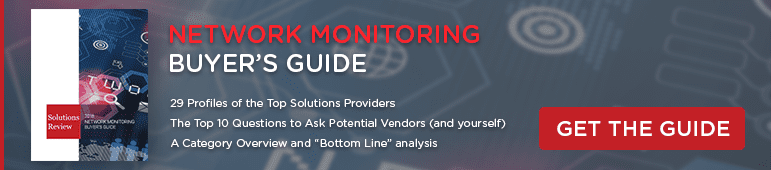

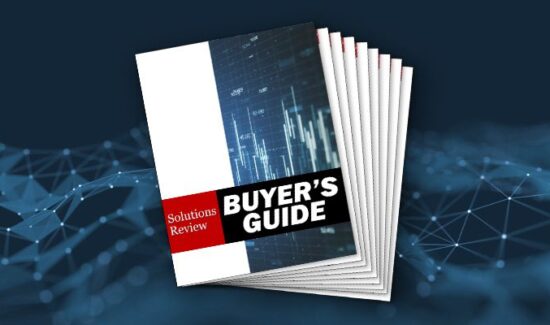
![[VIDEO] The Top 15 VPN (Virtual Private Network) Providers](https://solutionsreview.com/wireless-network/files/2020/09/oie_FSoMPtJs9A1E-550x325.jpg)